Watermark: Definition & how to scan documents with it
Definition
A watermark is a lighter region on a piece of paper, generally a picture or a written character, that is only visible when the transparency is given (for example the sheet is held against the light). It's the impression of a bent wire pattern that's sewed onto the scoop screen. They cause dilutions in the fabric layer, which appear in the transmitted light as stronger lines. Generally speaking, some of the advantages are:
- Protects intellectual property
- Proof of origin and prevents unauthorized copying and distribution.
- Not distracting on documents
During paper manufacture, a so-called authentic watermark is created by a targeted and deliberate local depletion or enrichment of the fiber content. If this procedure is mechanically accomplished in a paper machine, it must occur in the sheet forming zone, i.e. the wire section. They are created using a cylinder mold in the mold machine or a dandy roll in the Fourdrinier section.
How to scan a document with watermark?
One question that often comes up in the context is "How do i scan a document with a watermark?". First of all, watermarks on documents are not easy to scan, as their main purpose is to make copies more difficult. However, there are some best practices when capturing them on personal documents for private archiving.
The first step should be to ensure that a duplex scanner is used. The reasons is, that a simple scanner uses reflected light. This makes it difficult to make the watermark visible. A duplex scanner uses transmitted light, which simulates the same effect as holding the document up to the light or sun. This makes the watermark stand out much more.
In the second step, some improvements can be made during post-processing. For one, a high contrast should be used with the image editing software. This will make the dark areas even darker and the light areas even lighter. In addition to brightness and contrast, the gamma settings should be looked at more closely. Gamma correction mainly changes the midtones - the very light and very dark areas remain the same.
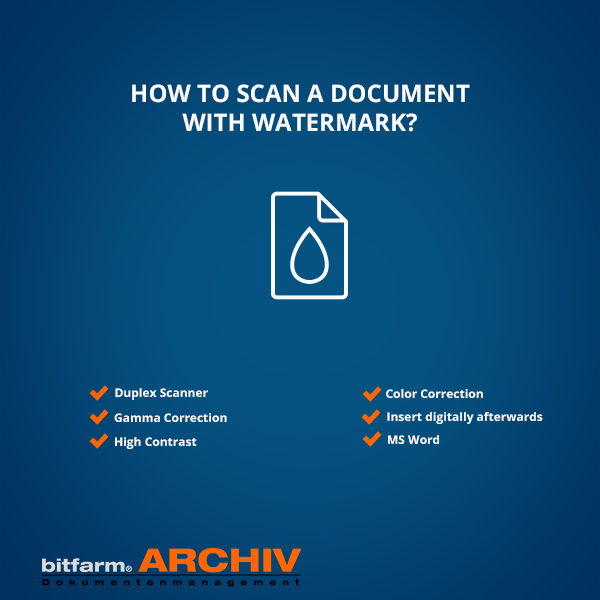
More hints and tips for scanning watermarked documents
Before scanning watermarked documents, the question should generally be asked whether the detailed capture of such is necessary at all. As a rule, these are intended to prevent and impede unauthorized copying. Exceptions are private reasons, as already mentioned, when personal documents are to be archived for personal use.
Another tip in post-processing can include color correction. If the watermark is colored, it is recommended to enhance the respective colors. This allows them to come more to the fore and become visible. Many free image editing programs, such as Gimp, support such tools.
If scanning is unsuccessful, it may be useful to add the watermark digitally after the fact. However, this presupposes that access to the original file exists and that it may also be used legally.
Add watermark to word document
In case you want to add a watermark afterwards to avoid the problem with scanning, we have summarized the necessary steps for a word document. This solution is often times better in case you have access to the original and are permitted to use it:
- Go to the " Design" tab and select " Watermark" from the drop-down menu.
- Click on " Custom Watermark..." or choose a pre-made watermark.
- At this point, you must decide whether you want an image watermark or a text watermark. To add an image watermark, go to " Select image..." and choose an image. You can make a few alterations with a text watermark. The input next to " Text" is important: Here you must type the text that appears in the watermark.
- When you're through with the watermark, click "
OK." Now you should be able to see your watermark.
Are you interested in more information around the topic of document management? We glady invite you to our YouTube series (please enable english subtitles) and are looking forward to your E-Mail. In this context, we are also inviting you to check out our free document software, bitfarm-Archiv.
Glossary index | Home | Software | Services | Document Management | FAQ | Contact
